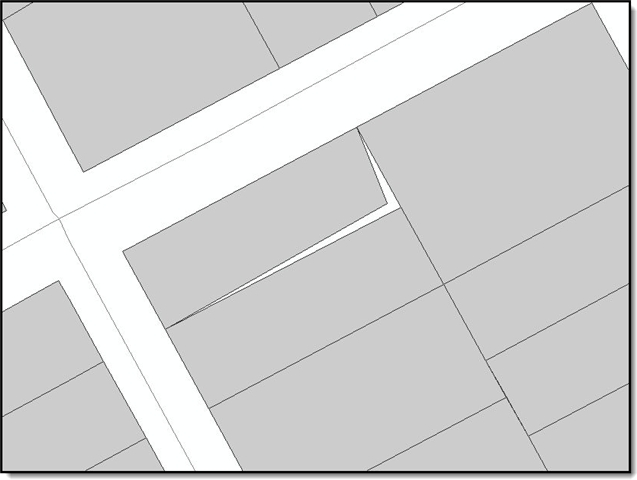One of the most common problems that can occur when working with vector data is maintaining coincidence.
Maintaining coincidence between adjacent polygon features is important when modeling real word information in a GIS. There are a number of tools in ArcGIS 10 for Desktop that allow users to edit and create features that share boundaries, thus helping to eliminate gaps, slivers, and overlaps.
In this blog I’ll investigate two tools available to assist you with creating features that share boundaries. First, I’ll review the Auto-Complete Polygon tool available in ArcGIS 10 for Desktop and describe a scenario when this tool can be used. Then I’ll introduce the Production Difference Polygon tool that is available in Esri Production Mapping 10 and discuss the advantages it has over the Auto-Complete Polygon tool.
Auto-Complete Polygon Tool
Scenario: Property owners expect a distinct boundary between their property and their neighbors. In the real world property lines do not overlap or have gaps and it should be modeled that way in your GIS. Each parcel boundary is shared by property owners.
Solution: The Auto-Complete Polygon tool can add adjacent polygons and maintain shared boundaries. This construction tool is available with all ArcGIS 10 for Desktop license levels.
In the following illustration, the Auto-Complete Polygon tool is used to create an adjacent parcel.
Limitation: The Auto-Complete Polygon tool does not allow users to create adjacent features if the features are in different feature classes. To account for this limitation, Esri Production Mapping 10 contains a tool called the Production Difference Polygon tool.
Production Difference Polygon Tool
Scenario 1: Land cover datasets contain many feature classes representing a distinct classification. In the real world land cover does not overlap other land cover. They share distinct boundaries.
Solution: Lake and forest features are maintained in their own respective feature classes. In order to create a forest feature adjacent to an existing lake, the Production Difference Polygon tool can be used. The tool works the same as the Auto-Complete Polygon tool except the shared boundaries can be from different feature classes.
In the following illustration, the Production Difference Polygon tool is used to create a new adjacent forest feature surrounding an existing lake.
Scenario 2: An existing polygon exists with a hole. The hole needs to be filled with a feature from another feature class.
Solution: Use the Production Difference Polygon tool to fill the hole by digitizing around the hole. The difference is the hole and it will be filled.
In the following illustration, the Production Difference Polygon tool is used to fill a hole with a polygon from a different feature class.
Why do I sometimes get error messages when trying to use the Production Difference Polygon tool?
The Production Difference Polygon tool requires empty space between features to determine the difference. This error commonly occurs when you have underlying polygons visible in the ArcMap Table of Contents such as a political boundary layer. To resolve the issue, review your layers in the Table of Contents and turn off the visibility of any underlying polygon layers.
The Production Difference Polygon tool also requires the sketch you draw in the map intersect at least one other polygon feature. If your sketch is isolated from other polygons, the polygon will have no shared edges and no feature will be created when using the Production Difference Polygon tool. For this type of feature it is best to use the Polygon construction tool.
The Production Difference Polygon tool works in a similar way to the Auto-Complete Polygon tool, except it allows users to create adjacent polygons from different feature classes.
Content contributed by Eric Ray